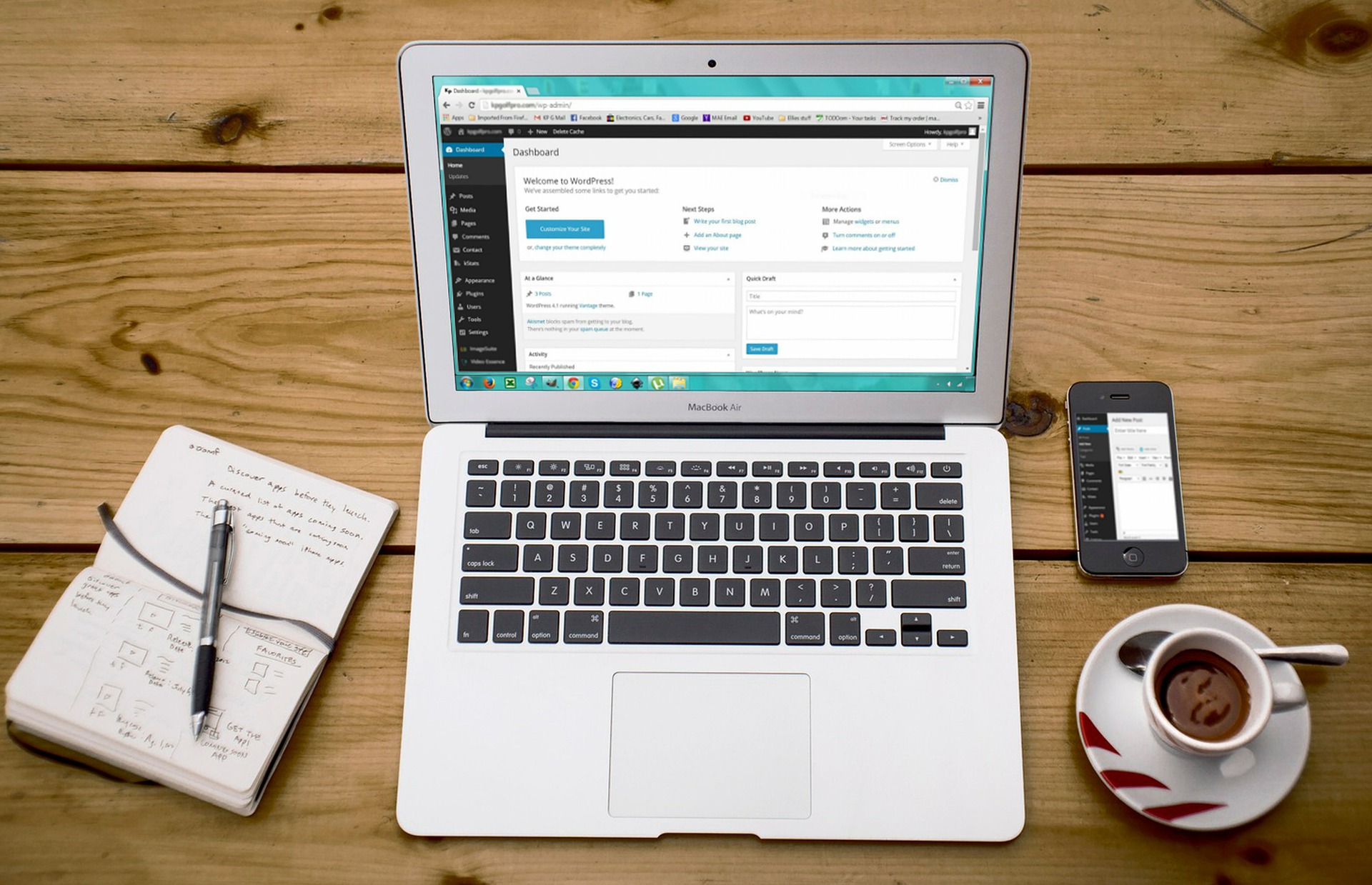Hi everyone, a very warm welcome to my blog. This Blog will guide and help you in creating your first WordPress blog with Hostinger. I prefer Hostinger because I Like the services and hosting plan offered by Hostinger but it’s pretty much the same for every other hosting service. You can use this complete guide of getting started with WordPress for any other hosting providers also.
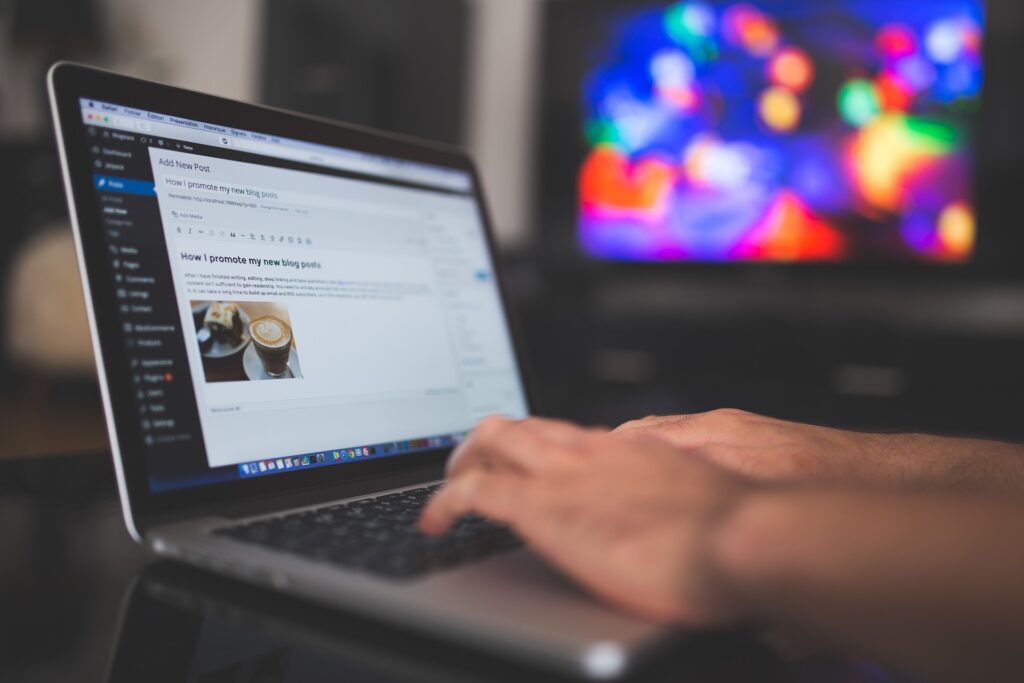
So you want to start a new Blog? That’s Super Great, I will help you and teach you about that. The Process of starting a personal or professional blog is not very complex you can simply start your blog with the simple steps I mentioned below and by the same process, I made this blog that you are reading right now.
There can be many reasons why you want to start a word press blog, but trust me it’s worth your time consumption. Whether you want to help anyone, or you want to share your knowledge with other people or you want to increase your business traffic, or Just you want to share your thoughts about different things and events happening in the world, you must start a blog. A Blog not only gives you freedom about sharing your thoughts and knowledge about different things but its also help s you in getting the feedback and what other people think about those things, what are there perspective and opinion.
Learning and starting a new Blog is fun, easy to understand, and not very costly. These steps should have you up and running with your blog in Just 15-20 minutes. So let us get begin :
Step 1: Choose a Domain Name
Step 2: Choose a Hosting Plan
Step 3: Install WordPress
Step 4: Select a theme
Step 5: Install Essential Plugins
Step 6: Add the First post to your Blog
. Choose A Good Domain Name :
The first step for anyone who wants to own a blog is to first choose a good domain name. A domain name is an address to your word press website or blog, so you need to pick a good domain name that is short, simple, related to your niche or content, easily memorable, and not too lengthy. It is also preferred that your domain name should not contain a number Number or hyphen for good rankings in search results. Domain name sometimes can affect your overall website or blog growth, so you should take some time and come up with a catchy, unique, and good name. Once you have decided on a cool and kickass Name for your blog, you can visit the website and register your domain name.
Registering your domain name is a quite simple process and easy to do, you can either visit host gator or any other domain provider service and type your domain name which you want to buy. If that name is available, you can proceed to the next step which is filling in your details and payment. On successful payment, you will receive emails on your email id. You can verify that email and check everything is perfect.
.Choose a Hosting Plan :
Your next step is to invest in the most appropriate hosting plan. While there are many hosting providers in the market but in my experience, I like to prefer Hostinger over other service providers because of various reasons like their plans, low-cost service, full control, and 24/7 available customer service. For choosing the right kind of Plan for yourself you can see and compare the different plans available. Then you can select the most suitable plan for your needs. If this is your first blog then we will prefer you to go with the basic plan of shared web hosting. Shared Web hosting a generally very economic in price and provides all the features and support that any beginner needs.
After deciding which hosting plan will be the best for you then you can invest your money in buying that hosting. After filing the right details and successful payment you will see your domain and hosting in the products section of the host gator account. After doing the above two processes of buying the domain and hosting we are good to go further.
. Install WordPress :
In this step, you need to install WordPress in your hosting that you just have brought from Hostinger. In your Hostinger account, you will see three tabs as “ My Account ’’, “Billing ” and “hosting ”, etc. Click on the Hosting tab. Once that opens up you should able to see many options on that page, but you need to click on the option which says “Get Started with WordPress Today”. This is not the conventional way of installing word press, traditionally we need to go to the Cpanel for installation. But when you are using Hostinger you must have some benefits of choosing them. So Hostinger has made a much simpler and intuitive Dashboard that offers many other quick and easy services that you may need.
After Clicking on the “Get started with WordPress ” you will redirect to a page called “Quick Install”. Click on the “Continue” tab. Then you will able to see a few boxes and text filled just make sure that your domain name is chosen in the “Application URL” section and leave the box blank after slash untouched. After that just check the box that says “Enable Auto Upgrades”. Now fill in the details like “admin email”, “Your Blog Title” and then the rest of the field which are first name and last name. Remember and save the details somewhere safe, In case you forget any detail, you will be able to see them from there. Then click on the “Install Now Button”.
You will see a progress bar as WordPress installs in your hosting. Once WordPress is installed completed you will see a congratulation pop up which also has details like your WordPress login, username, and randomly generated a secure password through which you can log in to your WordPress blog. You must remember and save the details for future logins.
You can access your WordPress page by the link “http://yourdomain.com/wp-admin” in this link replace your domain keyword with your domain name and keep the rest words the same as shown in the URL. For Example: If your domain name is nuttysquirrel.com you can type the link as http://nuttysquirrel.com/wp-admin and access your webpage or blog.
.Select a Theme: Now when you have done all three important tedious processes. You can log in to your blog through the password and user name generated in the above step. After login, the first thing you need to do is choose a theme. A good WordPress theme makes your blog more presentable and attractive to users and people will engage more in your blog.

To install a WordPress theme you need to go to the Appearance option on the left sidebar in your Dashboard Page. In Appearance choose themes and you will be redirected to a page where you will see many free and paid themes. If you are not happy with the current option and you have some particular theme in your mind then you can click on the Add New Button and type the theme name that you want to install. Once you get what you are looking for click on “Install” and then click on “Activate”.
Install Plugins: Once your theme is installed you can then essential plugins. A plugin provides you the freedom and enables you to all some cool and unique features in your blog without writing a single line of code. There are thousands of plugins available in the WordPress market which performs different action in your blog. But there are a few essential ones that you must need in your blog. Like Yoast SEO, Total Cache, 301 Redirect. After installing the themes and plugins are completely ready to add your first blog post.
Add the First post to your Blog:
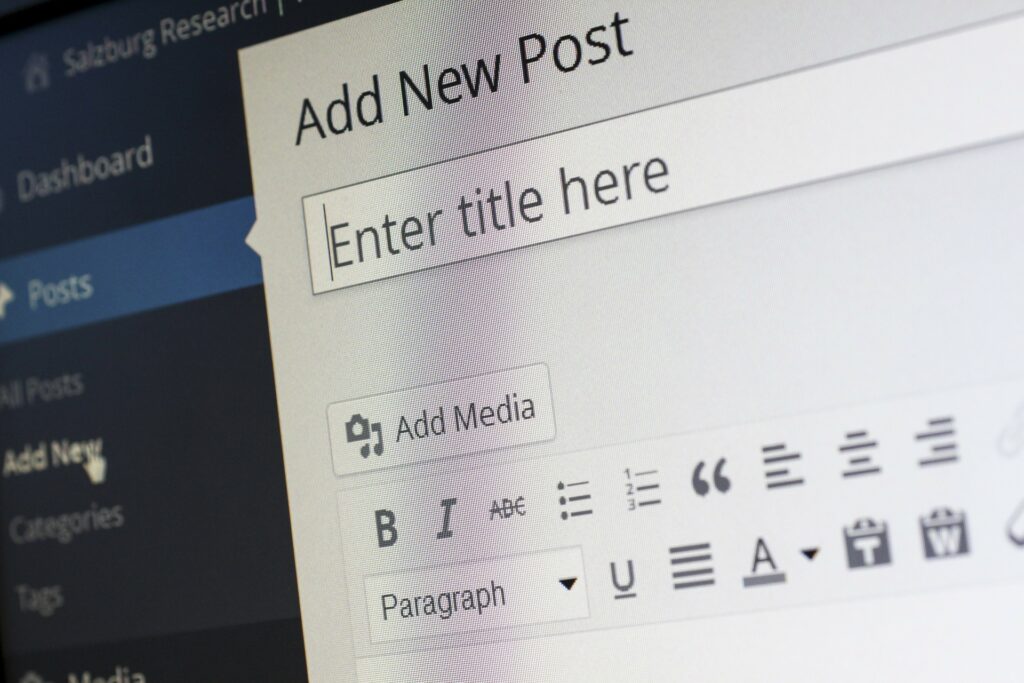
Adding a post to your blog is very easy. So to get started you need to click on the Posts section on the left sidebar on your dashboard page then after “Posts” navigate down to “Add New”. After clicking on Add New a page will open up. You will see a big white text field where you can first add your blog Title and then blog content. After successfully adding content on your first page you can save it as a draft for further editing or you can Publish the post. You can also have the option to make that post private -so that only a few selected people who you allow can see it or you can make it Public for everyone can see. One of the most advanced features of WordPress is that you can preview your page or blog before you make it live.
You can also add images, media, graphs, charts, and videos to your post at any time or before publishing. For adding media to your blog click on the Add Media button and choose or upload your media types. You can also position, align and add a caption to your images. Once you have satisfied with your editing you can post it. You can view all your post under Posts >> All Posts.
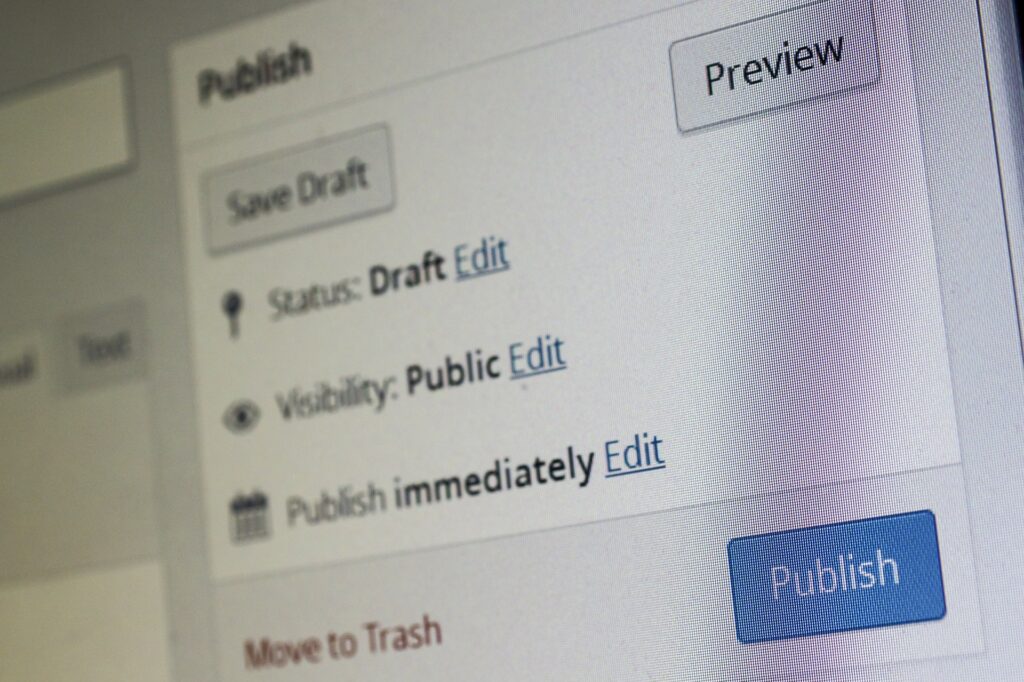
And this is all, now you know how to start your own WordPress Blog. If you face any kind of difficulty, then you know the place where to come.